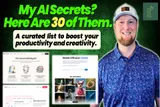What is Wrike? Features, Pros & Cons, and Alternatives
Wrike is a cloud-based project management and collaboration platform with task management, automation, and reporting to streamline workflows. Read my hands-on take to see how Wrike performs in real use.
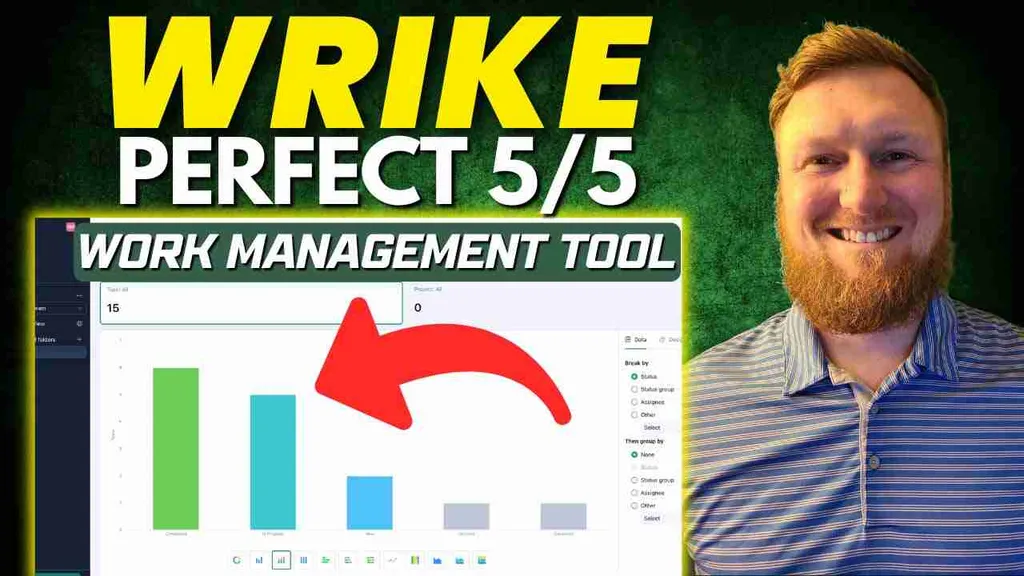
Alright, I've been digging into a bunch of workflow and productivity tools lately—Asana, Trello, the whole lot—and Wrike is one of the big hitters that I needed to get my hands on. This software is a work management platform that gets over 4 million visitors a month, so they're clearly doing something right. My goal was to figure out what makes it tick and if it's the right fit for someone like me, managing a bunch of video projects. In this Wrike review, I'll give you my straightforward take on the tool.
For an even closer look, feel free to watch my full video review below.
What is Wrike?
So, what is Wrike when you get down to it? I found it's a seriously detailed project management tool that’s been around since 2006, so it's not some new kid on the block. It’s designed to be the one place where your team can plan out projects, keep track of all the moving parts, and talk to each other without getting lost in email chains. Think of it like a spreadsheet on steroids, with a ton of automation and collaboration features built right in.
What is Wrike Used For?
I quickly realized Wrike can be bent and shaped to fit almost any kind of work. It’s not just for professional project managers; it’s for anyone who needs to bring some order to their daily chaos.
Here are a few ways I can see it being used:
Project and Task Management
This is its main job. You can take a huge project, like launching a new website, and chop it up into smaller tasks and subtasks. I could easily create a main task for a new YouTube video, then add subtasks for "Create Thumbnail" and "Video Editing." You assign them to people, give them due dates, and watch the progress bars fill up. It makes it really clear who’s doing what so nothing gets missed.
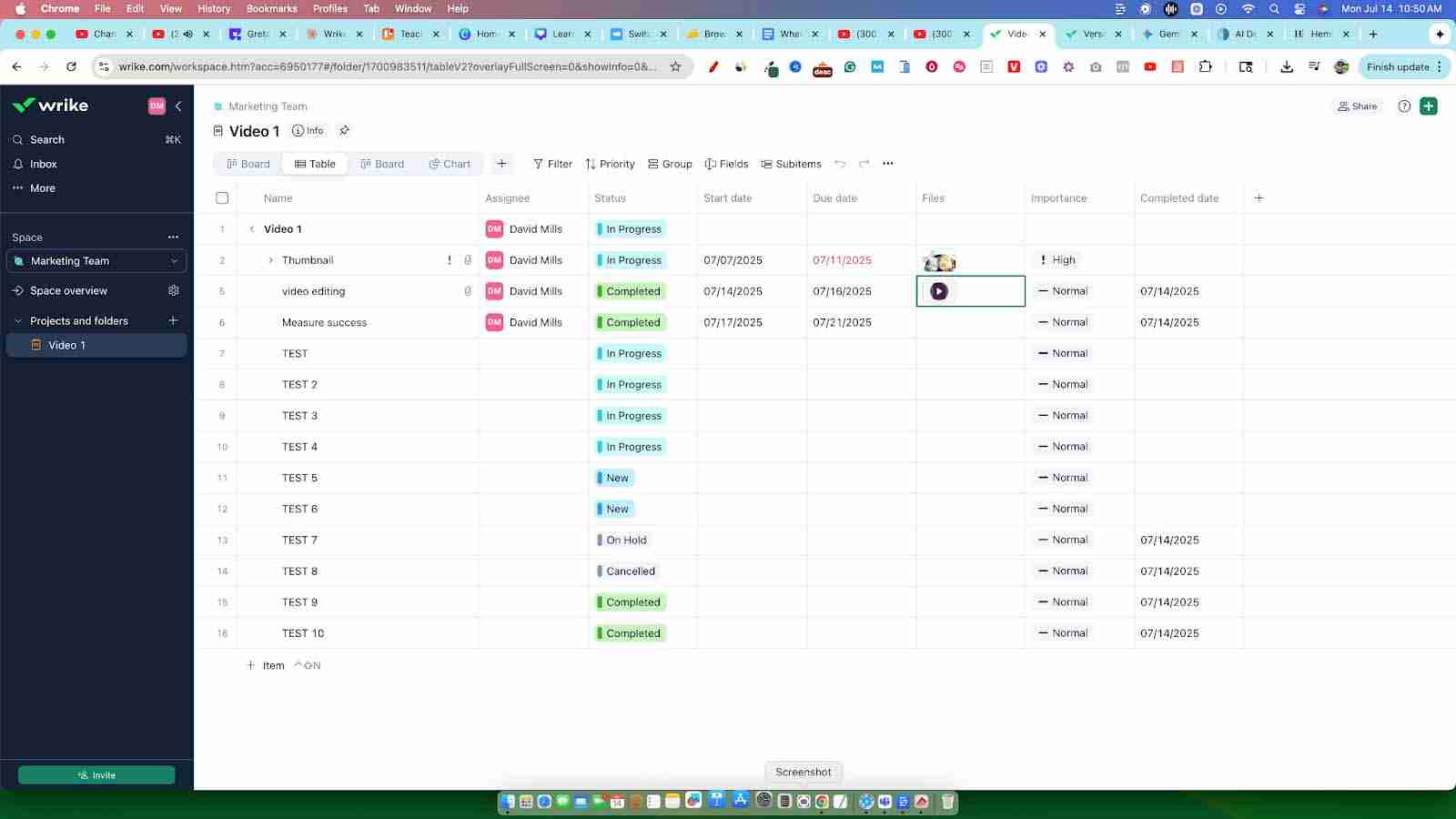
Team Collaboration
Wrike gives you a central spot to talk and share files. I really like that you can comment directly inside a task. So, if I assign a thumbnail task to my designer, we can have the whole conversation right there instead of digging through emails. You can attach files directly, so my designer could upload a draft, and I could give feedback right on the spot.
Workflow Automation
This is where things get pretty cool. You can set up automations for the repetitive stuff. For example, you could create a rule that automatically assigns any new "Video Idea" task to me and sets the status to "Needs Review." It’s a small thing, but it saves a ton of clicks and manual work over time.
Resource Management
If you’re managing a team, this feature is a lifesaver. It gives you a bird's-eye view of who's swamped with work and who has some bandwidth. This is super helpful to prevent burning out your team and to make sure you have enough people to actually finish the project on time.
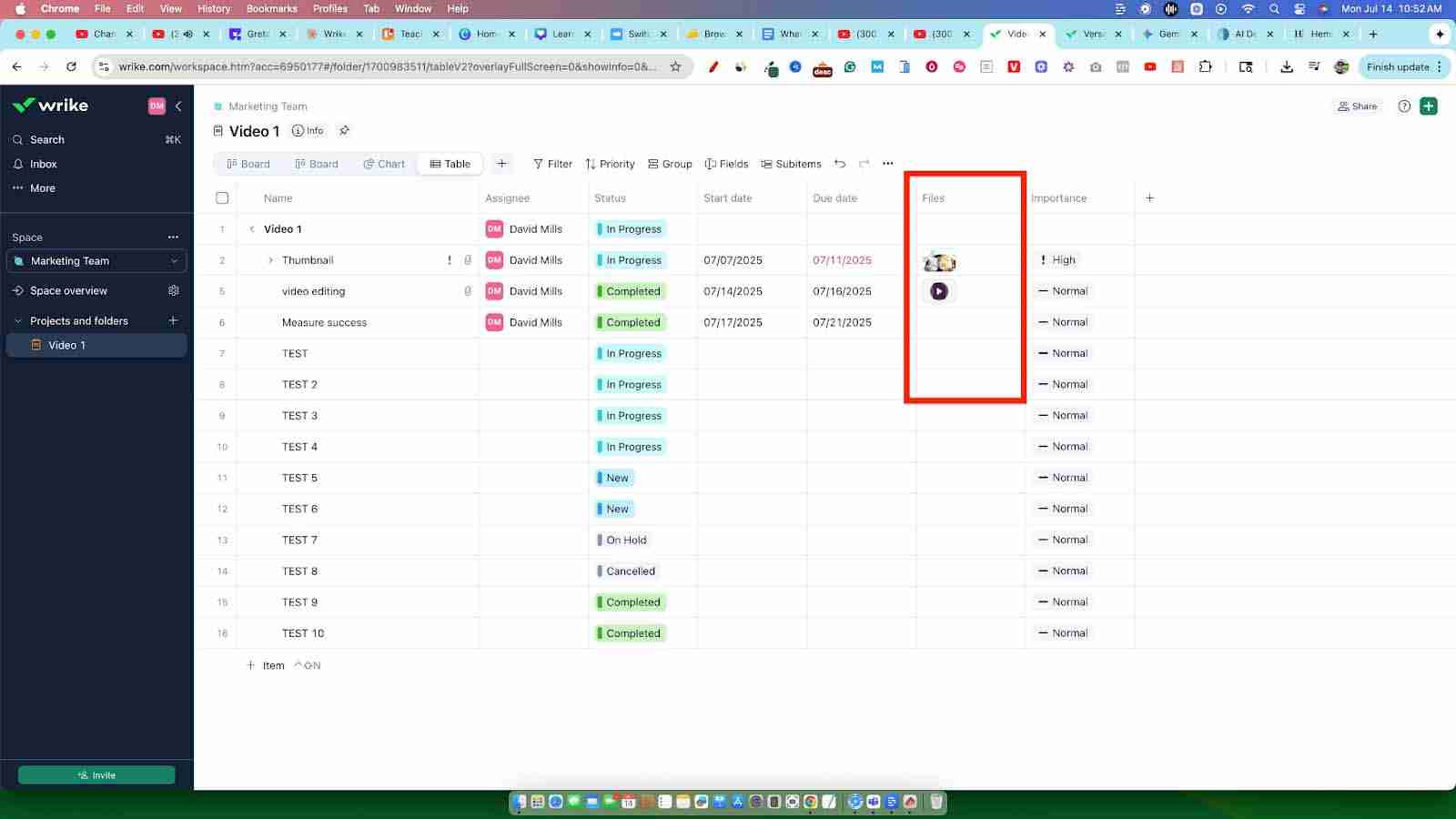
Reporting and Analytics
You can build out custom reports and dashboards to see how things are going. I could create a dashboard to track how many videos we're producing each month or how long each step of the process takes. It’s all about getting a clear picture of your team’s productivity and finding any bottlenecks.
Who Uses Wrike?
From what I can tell, Wrike is built for a pretty wide audience. It’s not just for a specific niche; it’s made to scale whether you’re a small team or a massive company.
Here’s a more detailed breakdown:
Teams
All kinds of teams can jump into Wrike. I saw options for marketing teams to run campaigns, product teams to manage development, and creative teams to handle design requests. Even departments you might not expect, like HR and legal, can use it to manage their own specific workflows.
Industries
It’s used all over the place. Tech companies, marketing agencies, and professional services are big users. But I could see a construction company using it to track a building project just as easily as I could use it for my YouTube channel. If your business juggles a lot of projects, Wrike is probably on your radar.
What are the Key Features of Wrike?
The Wrike features are really where you see the power of this tool. It’s loaded with stuff, and while you might not use every single feature, it’s nice to know they’re there if you need them.
Here are the features that stood out to me:
Dashboards
The dashboards are your command center. I found them super easy to customize, so you can see exactly what you care about. I’d set up a dashboard to show my current video projects, my to-do list for the day, and maybe a chart of completed tasks for the week.
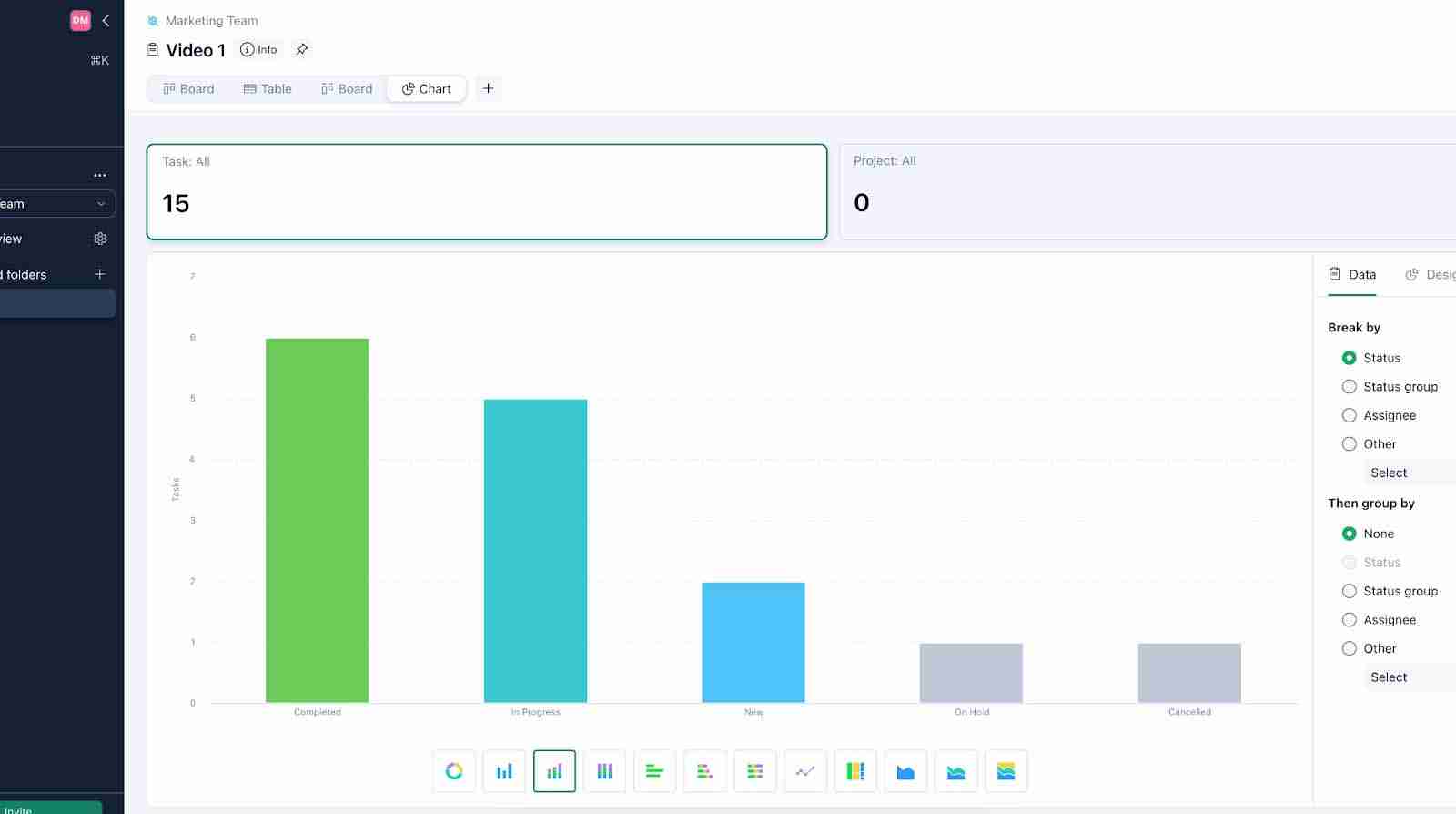
Gantt Charts
I’m personally more of a Kanban board guy, but if you need a traditional project timeline, the Gantt charts in Wrike are solid. You can see how all your tasks connect and depend on each other. Dragging a task to a new date automatically adjusts everything else down the line, which is a slick touch.
Kanban Boards
This is my preferred view. It’s a simple drag-and-drop board where you can move tasks through different stages like "To-Do," "In Progress," and "Completed." It’s a very visual and satisfying way to see work getting done.
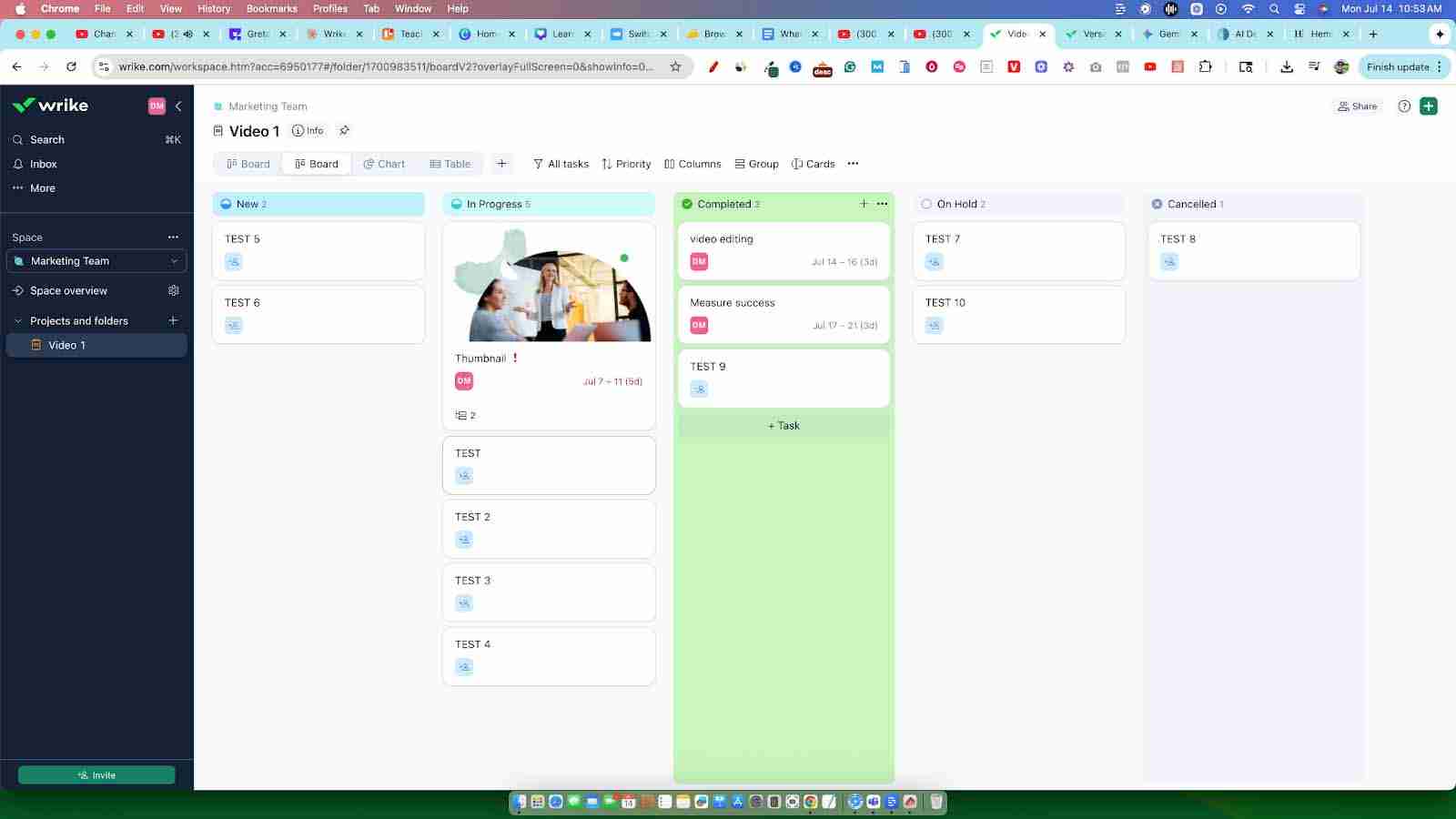
Project Views
Wrike gives you a few different ways to look at your work, like a simple list, a detailed table, or different charts. I like this because everyone on a team works differently. I might prefer the table view to see all the details, while my video editor might just want a simple Kanban board.
Work Intelligence
Wrike has some AI built in that they call Work Intelligence. It can do some neat things like predict if a project is at risk of being late or suggest automations. It's a nice little assistant working in the background to help you stay on track.
Cross-Tagging
This is a handy little feature. It lets you put one task into multiple projects or folders. For instance, a video about a specific software could be part of my "Software Reviews" project and also a "Q3 Content Push" project. It keeps everything connected.
Dynamic Request Forms
To stop getting project requests through random emails and messages, you can build these custom forms. An IT team could use this for support tickets, or I could use it for people to submit video ideas. When someone fills out the form, it automatically creates a task in Wrike with all the info I need.
Custom Item Types
You're not just stuck with "tasks" and "projects." I could create a custom item called a "Video Script" with its own unique workflow and fields. This level of customization means you can really make Wrike fit your exact process.
Project Resource Planning
This helps you see your team's workload and plan for future projects. It's a key tool for making sure you’re not overpromising and under-delivering because your team is stretched too thin.
What are the Pros of Wrike?
- Super Powerful: This tool can handle really complex stuff. It's built for heavy-duty project management.
- You Can Customize Everything: You can really tweak it to match exactly how your team works.
- Great for Teamwork: Having all the conversations and files in one spot is a game-changer for collaboration.
- Awesome Reporting: You can get some really deep insights into how your projects are actually progressing.
- The Free Plan is Actually Good: I was surprised by the free plan. Unlimited users and a 4GB file upload limit is crazy generous.
What are the Cons of Wrike?
- It Can Be a Lot to Learn: With so many features, it can feel a bit overwhelming when you first log in.
- The Price Can Climb: The paid plans can get expensive, especially if you have a big team and need the more advanced features.
- Some Key Features Cost Extra: Things I'd want, like time tracking, are locked behind the more expensive business plan.
- The Interface Feels a Bit Busy: Sometimes it feels like there's a lot on the screen, which might be a turn-off for some.
How Much Does Wrike Cost?
Alright, let's talk about the Wrike pricing. They have a few different tiers, and the free plan is a great starting point.
Here's my quick breakdown of the plans:
| Plan | Price | My Take |
|---|---|---|
| Free | $0 | Great for trying it out or for small teams with basic needs. Unlimited users is a huge win. |
| Team | $9.80 | Good for small to medium teams who need dashboards and Gantt charts. |
| Business | $24.80 | This is where you get features like time tracking. Best for more established teams. |
| Enterprise | Custom | For large organizations that need extra security and control. |
| Pinnacle | Custom | The top-tier plan with the most advanced reporting and budgeting tools. |
For most people I talk to, the Team or Business plan will probably be the sweet spot.
How to Get Started with Wrike
Getting started was actually pretty painless. When I signed up, Wrike took me through a setup wizard that asked me a few simple questions about my team and my projects.
- Sign Up: I started with the free plan to kick the tires.
- Follow the Wizard: It walks you through the basics of setting up your workspace.
- Make Your First Project: You can start fresh or use a template. I just started from scratch.
- Add Your Tasks: I created a few tasks for an upcoming video to see how it felt.
- Invite Your Team: You can add team members and start assigning work.
- Play with the Views: I toggled between the board, list, and table views to see which one I liked best.
My advice is to start simple. Get your basic workflow down and then start exploring all the other bells and whistles.
Wrike Alternatives
Look, while I think Wrike is a solid tool, I know it won't be the perfect fit for everyone. If it doesn't seem right for you, here are a few other tools I've reviewed that might be a better match.
Here's my take on some popular alternatives:
Asana
If you want something that's super easy to use right out of the box, I'd point you toward Asana. I think it’s a great alternative because its interface is just cleaner and more intuitive. It’s perfect for teams that get intimidated by complex software and just want to get started quickly. Check out my full review of Asana for a detailed breakdown.
ClickUp
ClickUp's whole thing is being the "one app to replace them all." It's an awesome alternative because it's packed with an insane number of features, often for a better price. If you love to customize every little detail and want to combine your tasks, docs, and goals into one place, you should definitely check out ClickUp. Explore the features, pros, and cons in my full review of ClickUp.
Monday.com
Monday.com is all about visual appeal. I see this as a strong alternative for teams that are very visual and like to see their workflow in a colorful, graphical way. Creative and design teams seem to love it because it just makes tracking projects look good and feel less like work. Get the complete scoop in my full review of Monday.com.
Trello
If you just need a simple, no-frills tool to manage tasks, Trello is your best bet. Its strength is its simplicity. I recommend it for small teams or for managing straightforward projects where a tool like Wrike might feel like overkill. It’s basically just a digital Kanban board, and sometimes that's all you need. For a closer look at what it offers, see my full review of Trello.
Smartsheet
For those of you who live in spreadsheets, Smartsheet is a powerful alternative. It feels like Excel but with a ton of project management features built on top. I think it’s a great choice for companies that deal with a lot of data and need robust reporting and formula capabilities.
Jira
If your team is focused on IT, customer support, or service requests, then Jira is a strong contender. It's built by Atlassian and excels at managing tickets, incidents, and requests through a structured service desk. We think it's a great alternative for technical teams who need features like service-level agreements (SLAs), incident management, and a self-service portal, which are more specialized than Wrike's general project management focus.
The best tool really comes down to how your team likes to work.
Is Wrike Right for You?
So, after spending a good amount of time with this Wrike review, what’s my final take? Wrike is a beast of a project management tool. It's powerful, flexible, and can grow with you from a small team to a huge enterprise. The feature set is massive, and the free plan is one of the best I've seen—the fact that you get a 4GB file upload limit even on the free plan is just hard to beat. Sure, it can be a little intimidating at first and the price can add up, but if you need a serious tool to manage serious projects, Wrike is a top contender.
For me, it earned a 5/5 star rating. Be sure to check out my full review earlier in this post for more details and a further breakdown. I hope this has helped you figure out what is Wrike and if it's the right tool for you.
FAQs
Is Wrike similar to Jira?
They have some overlap, but they're built for different core purposes. Wrike is a versatile project management tool great for a wide range of business uses, like marketing campaigns, product launches, and client work. Jira is highly specialized for software development teams, with a deep focus on agile methodologies like scrum and kanban, bug tracking, and release management. So, if you're building software, Jira is probably a better fit. For general business projects, Wrike is more flexible.
What is Wrike best for?
Wrike excels at managing complex projects for medium to large-sized teams and enterprises. Its strengths lie in its high level of customization, robust workflow automation, detailed reporting, and ability to handle a wide variety of use cases across different departments, from marketing to product development.
Is Wrike good for small teams?
Yes, Wrike can be great for small teams, especially because of its robust free plan that allows for unlimited users. It allows a small team to get organized and establish solid processes early. However, some small teams might find the sheer number of features a bit overwhelming and may prefer a simpler, more straightforward tool to start with.
Can I use Wrike for free?
Absolutely. Wrike offers a Free plan that is quite generous. It includes unlimited users, task and subtask management, and a very impressive 4GB file upload limit per account, which is better than many competitors.
Can I use Wrike offline?
Wrike's functionality is primarily online, as it is a cloud-based collaboration tool. While you can use the mobile apps for iOS and Android to view tasks and get notifications, you need an active internet connection for most actions, like creating new tasks, commenting, and syncing updates with your team. There is no dedicated desktop app with full offline capabilities.