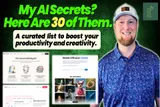What is Trello? Features, Pros & Cons, and Alternatives
Trello is a visual project management tool that uses boards, lists, and cards to help teams organize tasks and workflows with ease. Check out my hands-on take to see if Trello is the right tool for boosting your productivity.
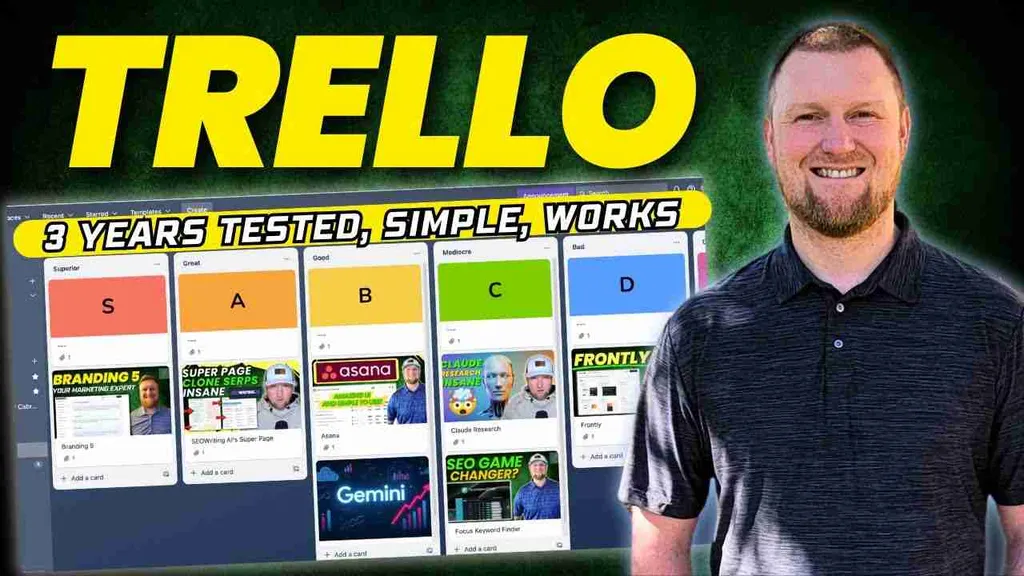
I’ve reviewed a lot of productivity and project management tools, from Asana to ClickUp, to build a library of the top options for you. Today, I'm doing a full, in-depth review of Trello, a tool that helps you capture, organize, and tackle your to-dos from anywhere. This one is probably my favorite for straightforward, Kanban-board-style project management because it’s incredibly easy to use and just simply works.
While it may not have every single feature of its competitors, its simplicity is its greatest strength. I’m all about a low learning curve and how fast you can get up and running, and Trello excels at this.
For more info, feel free to watch my full video review below.
What is Trello?
Trello is a visual collaboration tool that allows you to organize and prioritize projects in a fun, flexible, and rewarding way. At its core, it operates like a digital whiteboard filled with sticky notes. You can create boards to manage anything, from your next big business project to your weekly meal plan. It’s designed to give you a clear, at-a-glance overview of your entire workflow.
What is Trello Used For?
Trello's flexibility makes it suitable for a wide range of applications, both professional and personal.
Project management
This is Trello's bread and butter. It's built to help teams manage their work from start to finish.
Task organization
You can break down large projects into manageable tasks using cards. Each card can hold all the information you need, like descriptions, attachments, and conversations.
Progress tracking
The visual layout of boards and lists makes it easy to see the status of every task. You know immediately what’s in the backlog, what’s being worked on, and what’s completed.
Workflow visualization
The classic Kanban method (To Do, Doing, Done) is where Trello shines. You physically drag and drop cards from one list to the next, which is a satisfying way to see progress. You can customize these lists to match any workflow your team uses.
Team collaboration
You can assign members to cards, leave comments, and set due dates. Everyone on the team has visibility into who is doing what and when it’s due, keeping everyone aligned.
Personal productivity
It's not just for teams. I've used it for plenty of my own projects, and it's great for keeping individual tasks in order.
To-do lists
You can create a simple board with lists for your daily, weekly, or monthly to-dos. It’s far more powerful than a simple list, as you can add details and attachments to each item.
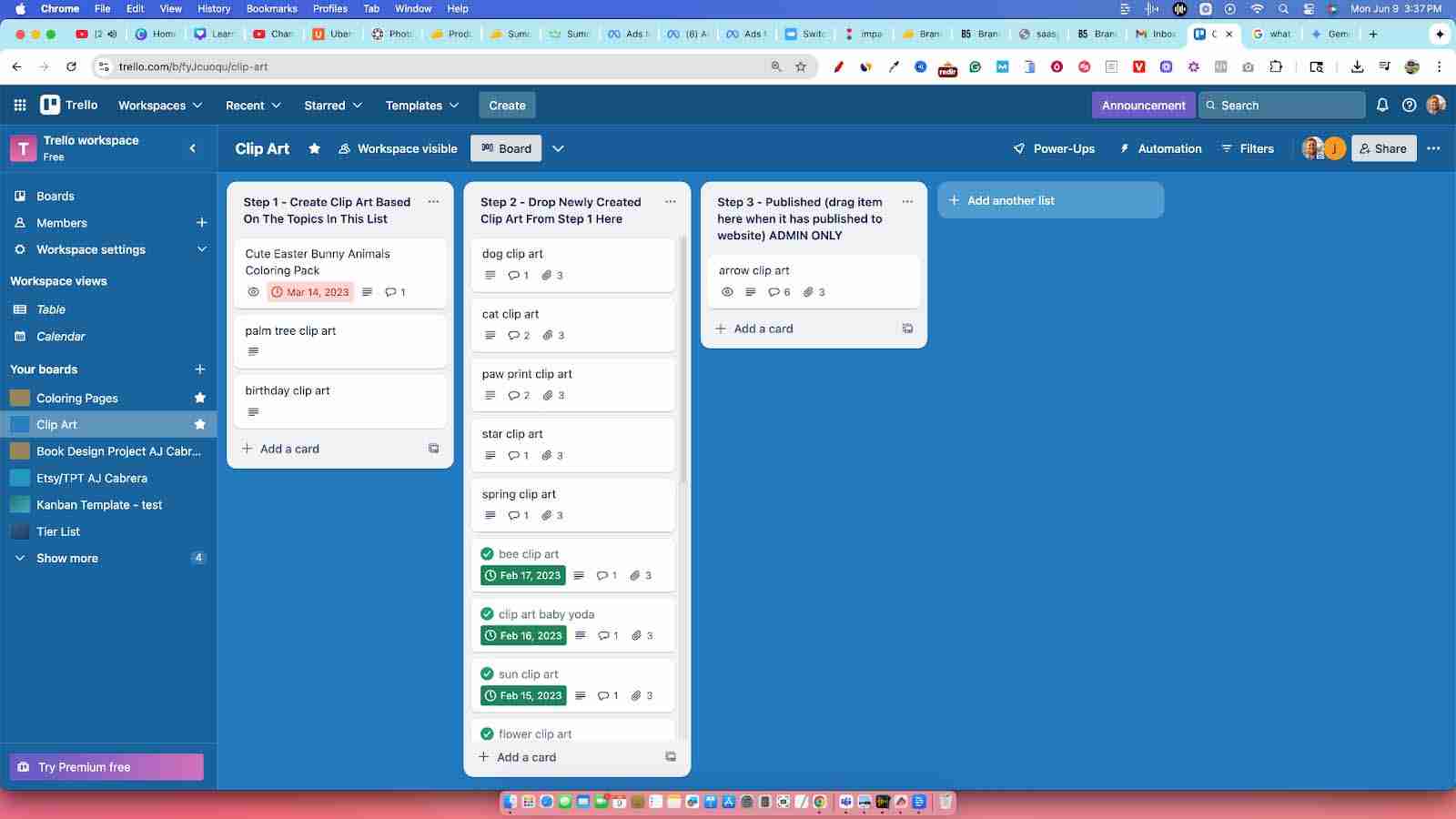
Goal setting
Break down your personal or professional goals into smaller, actionable steps. A board dedicated to your goals can help you stay focused and track your progress over time.
Event planning
From planning a vacation to organizing a company offsite, Trello can help you manage all the moving parts. Create lists for brainstorming, booking, packing, and itineraries.
Who Uses Trello?
Trello's user-friendly design makes it a popular choice for a diverse range of users.
Freelancers and solopreneurs
Perfect for managing multiple client projects, tracking invoices, and organizing content calendars.
Remote workers
Helps remote employees stay connected with their teams and manage their workloads transparently, even when they aren't in the same office.
Marketing teams
Ideal for planning campaigns, managing content calendars, and tracking creative asset production.
Product management teams
Useful for building product roadmaps, managing feature requests, and tracking development sprints.
Engineering teams
Often used for bug tracking, sprint planning, and managing development workflows.
Design teams
Great for managing design requests, tracking feedback, and organizing visual assets in a visual way.
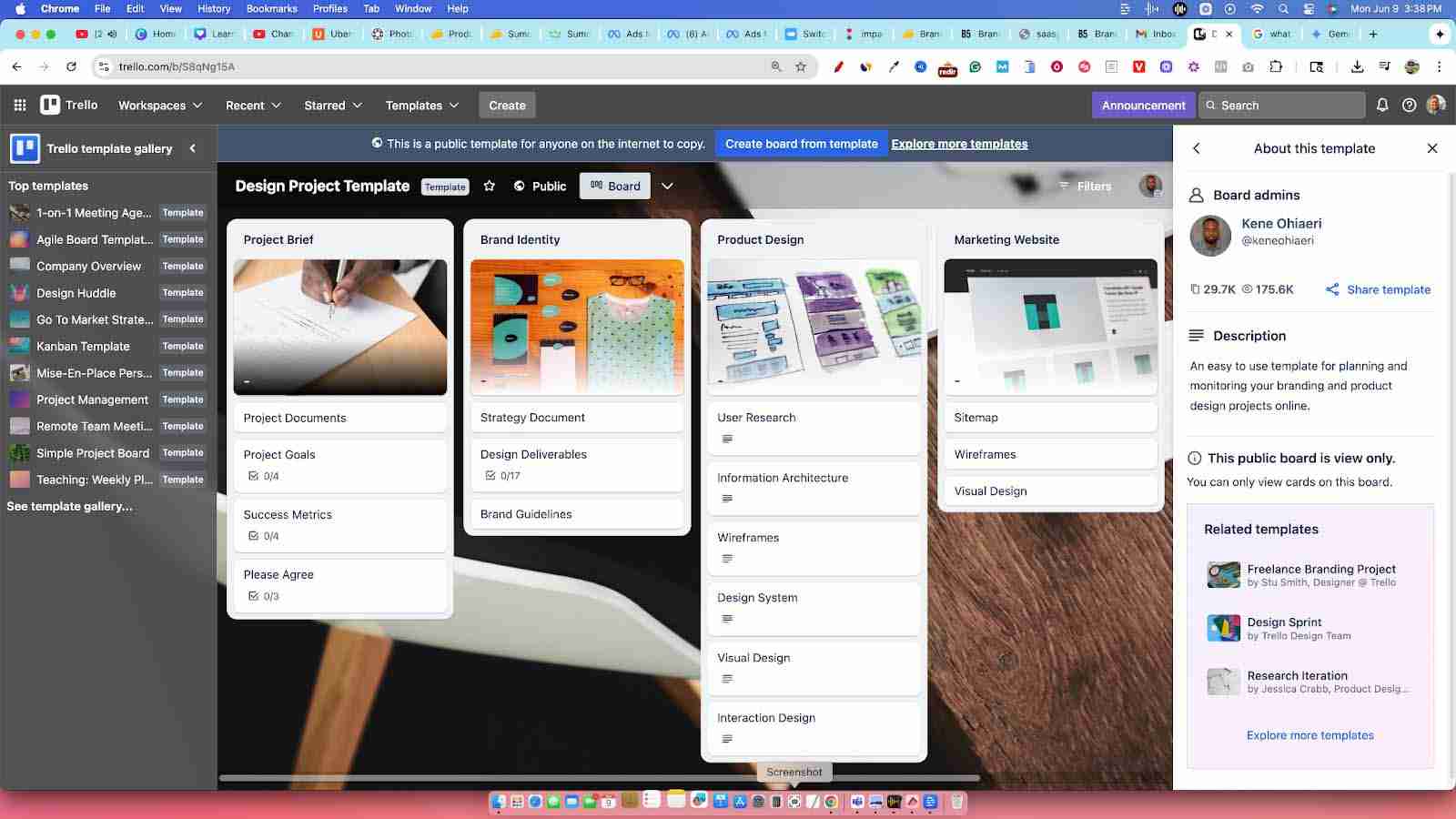
Startups
The affordable pricing and easy setup make it a go-to for startups looking to get organized quickly without a big budget.
Large companies
Even large corporations like Google, Fender, and Square use Trello for team-level project management due to its simplicity and flexibility.
Non-profit organizations
Non-profits can use Trello to manage grants, organize fundraising events, and coordinate volunteer efforts.
What are the Main Features of Trello?
Trello has a core set of features that make it so effective.
Boards, Lists, and Cards
This is the fundamental structure of Trello.
- Boards: A board typically represents a project or a specific workflow. I've had boards for everything from coloring book production to new website launches.
- Lists: Lists represent the stages of your workflow. A basic setup is "To Do," "Doing," and "Done," but you can create as many lists as you need.
- Cards: Cards are the individual tasks. You move them from list to list as you make progress.
Here is an example tier list I made easily using Trello. I can rank software and put them in specific tiers depending on my rating of them.
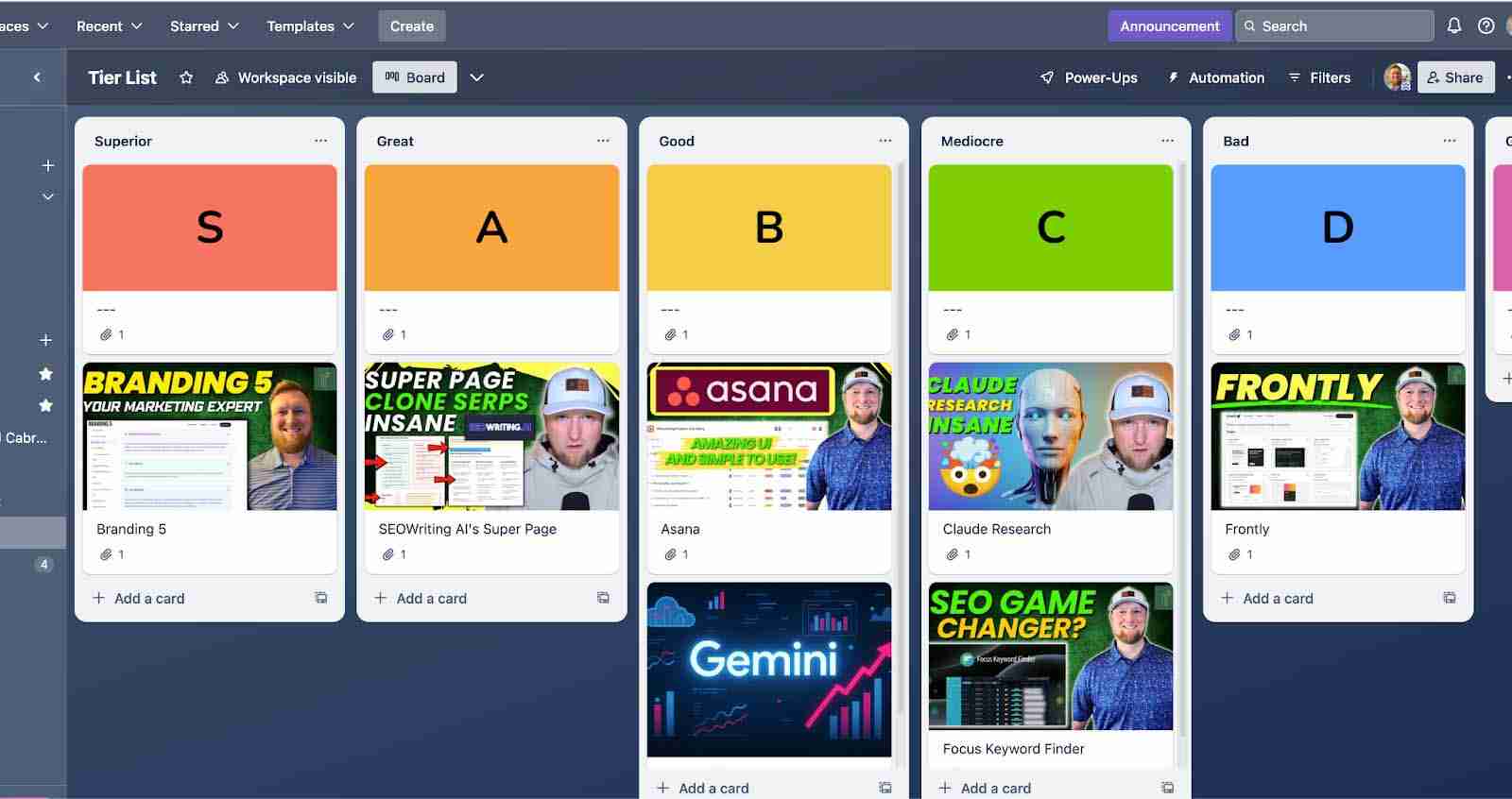
How to Use Trello Boards, List, and Cards
Getting started is simple. You create a new board for your project. Then, you add lists to represent your workflow stages. Finally, you add cards to your first list for every task that needs to be done. As you start working on a task, you drag the card to the "Doing" list, and once it's finished, you move it to "Done."
Checklists
Within each card, you can create checklists to break down a task into smaller sub-tasks. This is great for tasks that have multiple steps, and you get the satisfaction of checking each item off as you complete it.
Power-ups
Power-Ups are integrations that bring additional features and third-party app functionality to your boards. You can add a Google Drive Power-Up to attach files directly, a Calendar Power-Up to see your due dates, or connect with tools like Slack, Jira, and many more.
Automation with Butler
Trello has powerful no-code automation called Butler. You can set rules to automate repetitive actions. For example, you can create a rule that automatically moves a card to the "Done" list when you check off all the items in its checklist or assigns a specific team member whenever a card is moved to a certain list.
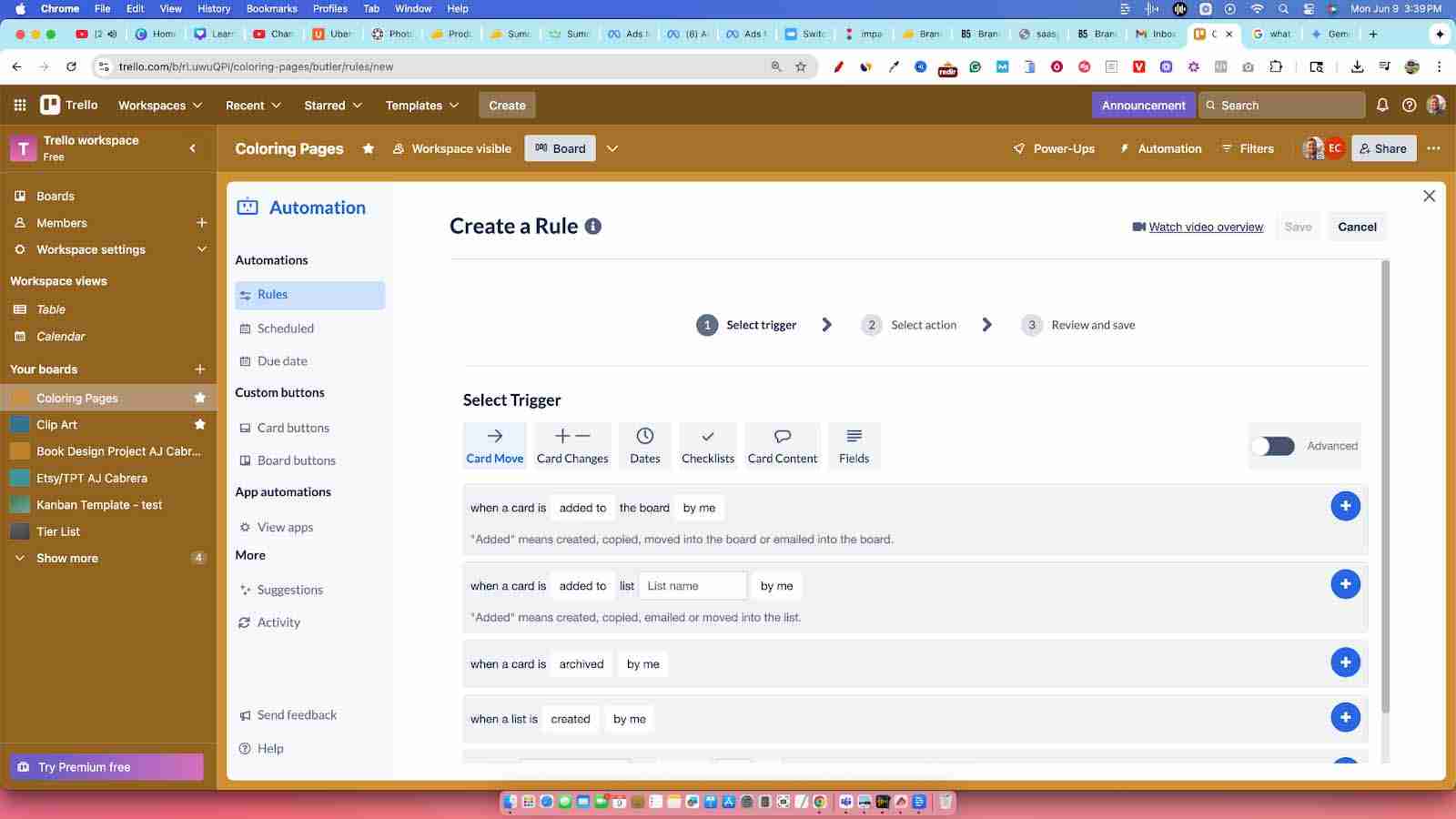
Templates
Trello offers a huge library of templates created by the community for almost any use case imaginable. Whether you need a board for video production, lead management, or a weekly planner, you can find a template to get you started instantly.
Planner
The Planner feature, available on paid plans, lets you view your scheduled cards on a calendar. You can drag and drop cards to block out time and sync events from other tools to get a complete picture of your schedule.
What are the Pros of Trello?
- Extremely Easy to Use: The learning curve is minimal. Its visual, drag-and-drop interface is intuitive, making it easy for anyone on the team to jump in and start contributing immediately.
- Visual Kanban System: The board and card system is perfect for visual thinkers. It provides a clear and immediate overview of the entire project status.
- Flexibility: You can adapt Trello to nearly any kind of project or workflow. The use of custom lists, labels, and Power-Ups makes it highly customizable.
- Generous Free Plan: The free plan is quite powerful, offering unlimited cards and up to 10 boards per workspace, which is often enough for individuals and small teams.
- Satisfying Workflow: There's something genuinely motivating about moving cards from left to right. It provides a tangible sense of accomplishment that keeps teams engaged.
What are the Cons of Trello?
- Limited Features on Free Plan: While the free plan is good, key features like advanced checklists and unlimited boards are reserved for paid plans.
- Small File Attachment Size: This is my biggest complaint. The free plan limits you to 10MB per file, and even the premium plans cap at 250MB. This forces you to rely on integrations with Google Drive or Dropbox for larger files, which can be an extra step.
- Can Get Cluttered: For very large and complex projects with hundreds of cards, a single board can start to feel crowded and overwhelming.
- Limited Reporting: Trello's built-in reporting is basic. Teams that need detailed analytics, time tracking, and workload management might find it lacking compared to more robust tools.
How Much Does Trello Cost?
Trello offers four main pricing tiers. The free plan is a great starting point, but for professional use, you'll likely need to upgrade.
| Plan | Price | Key Features |
|---|---|---|
| Free | $0 | Unlimited cards, Up to 10 boards per Workspace, 10MB file storage per file. |
| Standard | $5 per user/month | Unlimited boards, Advanced checklists, 250MB file storage per file, Single-board guests. |
| Premium | $10 per user/month | Includes Standard features plus multiple views (Calendar, Timeline, Dashboard), Workspace-level templates, Admin and security features. |
| Enterprise | $17.50 per user/month | Includes Premium features plus organization-wide permissions, public board management, and multi-board guests. |
How to Get Started with Trello
Getting up and running with Trello is a quick process:
- Sign up for an account: Go to the Trello website and create a free account.
- Create a workspace: A Workspace is the home for all your boards. You can create different Workspaces for different teams or areas of your business.
- Create your first board: Click "Create new board" and give it a name related to your project.
- Add your lists: Create lists to represent the stages of your workflow (e.g., "Ideas," "To Do," "In Progress," "Done").
- Start adding cards: Add a card for each task that needs to be completed. You can add details like descriptions, checklists, and attachments.
- Invite your team: Click the "Invite" button to add collaborators to your board so you can start working together.
Trello Alternatives
While Trello is great, there are other powerful tools on the market.
ClickUp
ClickUp is an all-in-one productivity platform that aims to replace multiple apps. It offers far more views than Trello (like List, Box, Gantt) and has more built-in features for things like goal tracking and documentation, making it suitable for more complex needs.
Check out my article where I explain what ClickUp is and how I’ve used it.
Asana
Asana is a more traditional project management tool that focuses on helping teams organize, track, and manage their work. It's better suited for larger teams and complex projects, with stronger features for setting dependencies between tasks and managing team workloads.
Check out our full article on what Asana is and how it works.
Monday.com
Monday.com is a "Work OS" that allows you to build custom workflows for just about anything. It’s highly visual and customizable, with strong reporting dashboards and team collaboration features, making it a good fit for teams that need deep insights into their work.
Explore everything you need to know in my detailed Monday.com review.
Basecamp
Basecamp is an all-in-one tool focused on team communication. It combines messaging, to-do lists, scheduling, and file storage in one central place. It's less about visual Kanban boards and more about creating a single hub for every project.
Airtable
Airtable is a hybrid of a spreadsheet and a database. It's incredibly flexible for managing large amounts of structured data. While it has a Kanban view, its real strength lies in its ability to create custom applications and databases for complex, data-heavy projects.
Wrike
Wrike is a powerful project management tool designed for larger teams and enterprises. It offers advanced features like Gantt charts, detailed reporting, workload management, and customized workflows, making it a strong choice for complex, structured projects.
Checkout my full Wrike review for detailed insights into its features, pricing plans, and ideal use cases.
Summary
After using Trello to manage multiple projects that have actually made me money, I can say it's a fantastic tool. It’s the platform I've used the most in the productivity space.
Even with the file size limitation, the workaround of using Google Drive is simple and effective. Trello just feels good to use—it's not intimidating, it's easy for teams to adopt, and it helps you get stuff done.
It easily gets a 5 out of 5 from me based on my real-world experience. This is the tool I would likely return to for my next big project.
Be sure to check out my full review earlier in this post for more details and further breakdown.
FAQs
Can Trello be used offline?
Yes, Trello has limited offline functionality. The Trello mobile and desktop apps allow you to work on boards you've previously opened. You can create cards and make edits, and your changes will sync automatically once you're back online.
What is a Trello board?
A Trello board is the main space where you organize a project. Think of it as a large whiteboard. On the board, you have lists (the columns) and cards (the individual tasks) that you can move around to track your progress.
How secure is Trello for storing project data?
Trello takes security seriously. It encrypts data both in transit and at rest. It is SOC 2 compliant and uses the robust infrastructure of Amazon Web Services (AWS) for hosting. They also implement strong access controls and offer two-factor authentication to keep your data safe.