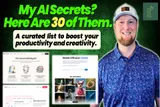What is ClickUp? Features, Pros & Cons, and Alternatives
ClickUp is an all-in-one productivity and project management tool that combines tasks, docs, time tracking, chat, and more to streamline teamwork and replace multiple apps. Read my hands-on take to see if it truly delivers on boosting collaboration and efficiency.
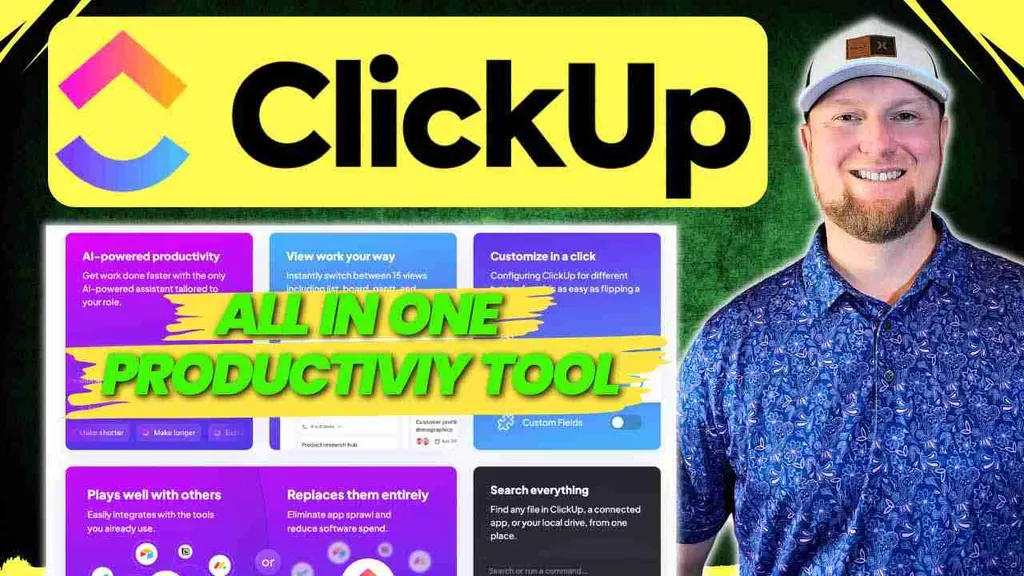
ClickUp positions itself as the "Everything app" for work, aiming to bring all your team's tasks and projects into a single platform. It’s designed to manage any type of work, which is a big claim. We're going to take a look at what ClickUp offers and if it lives up to the hype.
For more info, feel free to watch my full video review below:
What is ClickUp?
ClickUp is a productivity tool designed for project management and team collaboration. It aims to be a central hub where all work can be organized, tracked, and managed. The platform gets a massive amount of traffic, nearly 30 million visitors a month, which suggests it's a significant player in the market. You don't typically see that kind of momentum unless a tool is genuinely solving major problems for businesses and individuals. It seems ClickUp has managed to do that, moving beyond just SEO and ranking articles to become a widely adopted solution, likely through word-of-mouth and its powerful feature set.
What is ClickUp Used For?
ClickUp is built to handle a variety of work-related activities. Its core functions revolve around making teams more efficient and organized.
Project management
At its heart, ClickUp is a project management tool. It provides the framework to plan, execute, and monitor projects from start to finish. This includes setting up complex workflows, assigning tasks, and tracking progress across different stages. My exploration showed how you could manage a YouTube video creation pipeline, for example.
Task tracking
A big part of project management is tracking individual tasks. ClickUp offers robust task management features. You can create tasks, assign them to team members, set due dates, add priorities, and include detailed descriptions or attachments. The platform allows for unlimited tasks even on the free plan, which is a good starting point.
Team collaboration
ClickUp is also designed to improve how teams work together. It offers features like shared whiteboards, document creation (Docs), real-time dashboards, and communication tools integrated within tasks. The idea is to keep all communication and files related to a project in one place, reducing the need to switch between multiple apps. The "Clips" feature, for instance, allows for screen recording to share information or training within the team.
Who Uses ClickUp?
Given its wide range of features and scalability, ClickUp caters to a broad audience. The platform states it's trusted by over 3 million teams.
Large corporations
While not explicitly detailed in my initial walkthrough, the sheer volume of users and the comprehensive nature of the tool suggest its suitability for larger organizations. The ability to manage complex projects and large teams would appeal to corporations.
Tech giants
Many tech companies rely on agile project management and collaborative tools. ClickUp's feature set, including software development options mentioned during setup, indicates it's equipped for the tech industry, though specific "tech giant" users weren't named in my review.
Various industries
During the setup process, ClickUp asks about your industry, listing options like marketing, finance and accounting, sales, IT, software development, and professional services. This shows its design to be adaptable to different sectors. I selected "marketing" for my test.
Agencies
Agencies often juggle multiple clients and projects simultaneously. ClickUp's structure for organizing workspaces, assigning tasks, and tracking progress would be beneficial for agency workflows.
Non-profits
Non-profit organizations can also benefit from structured project management and collaboration tools to manage their initiatives and teams, often with limited resources. ClickUp's free and low-cost plans make it accessible.
Individuals
ClickUp offers a free plan designed for one person to manage their own tasks. It also has a "personal use" category during setup. This makes it a viable option for freelancers, solopreneurs, or individuals looking to organize personal projects.
What are the Main Features of ClickUp?
ClickUp is packed with features, many of which I explored during my review. Here are some of the main ones:
Task management
This is a core strength. You can create unlimited tasks, assign them, set due dates, priorities, add descriptions, attachments, and subtasks. The different views like List and Board (Kanban) help visualize and manage these tasks effectively.
Collaborative whiteboards
I tested the whiteboard feature, and it's quite good. You can create notes, draw, add shapes, and map out ideas with your team in real-time. It’s a useful tool for brainstorming and visual planning.
Real-time dashboards
Dashboards provide an overview of project progress and team performance. I looked at a simple dashboard that could show total tasks by assignee, helping to monitor workloads and efficiencies. These are customizable to display the information most relevant to your team.
Customizable workflows
You can tailor workflows to match your team's processes. For my YouTube video creation example, I set up stages like "Open Draft Video," "Video Editing In Progress," and "Video Editing Finished." This level of customization allows the tool to adapt to various types of projects.
AI assistant
ClickUp incorporates AI-powered productivity features. While I didn't extensively test these, options like "Ask AI" and "autopilot agents" were visible, suggesting capabilities for automating tasks or getting AI assistance within the platform.
Time tracking
Though I initially skipped this during the feature selection in the setup wizard, time tracking is available. This is useful for monitoring how much time is spent on tasks, which can be important for billing or productivity analysis.
Templates
ClickUp offers a variety of templates to get you started quickly. I saw templates for documents like product briefs, campaign briefs, and even an AI prompt guide for blog posts. These can save time and provide a good starting structure.
Goal tracking
I tested the goal-tracking feature by setting a goal for "100 YouTube videos." You can define targets, assign owners, set due dates, and update progress. The visual dashboard for goals is a nice touch to see how you're tracking.
Integrations
ClickUp is designed to work with other tools. The setup process even asks if you use competitor tools like Monday.com or Todoist, indicating confidence in its ability to integrate or replace them. This is important for fitting into existing software ecosystems.
What are the Pros of ClickUp?
Based on my time with the software, ClickUp has several strong points:
- Comprehensive: It genuinely tries to be an all-in-one solution, offering a vast array of tools from task management to whiteboards and document creation.
- Customizable: The platform is highly adaptable. You can customize views, workflows, fields, and more to suit your specific needs.
- Good Pricing: The pricing is very competitive, especially the "Unlimited" plan at $7 per month (billed annually) which offers unlimited storage. The free plan is also quite generous.
- Team Management: It shines in a team environment. Features like task assignment, progress tracking, integrated communication, and file sharing are well-thought-out.
- User Interface: Despite its complexity, the UI is relatively clean and manageable. I found it easier to navigate than some other robust project management tools.
- Scalability: It seems well-suited for individuals, small teams, and potentially larger organizations due to its tiered plans and feature depth.
- Better than Slack (in my opinion): For team communication tied to projects, I'd prefer ClickUp over tools like Slack because everything is contextualized with the work being done.
What are the Cons of ClickUp?
No tool is perfect, and ClickUp has a couple of potential downsides:
- Learning Curve: Because it's so feature-rich and customizable, there's a definite learning curve. It will likely take a couple of weeks of daily use for a team to get comfortable with it.
- Can Be Overwhelming: The sheer number of features and options can be a bit overwhelming, especially for new users or those who prefer simpler tools. It's important to go into it knowing you'll need to invest some time to learn it.
How Much Does ClickUp Cost?
ClickUp's pricing is quite competitive. I always like to look at monthly rates first, but they offer a significant discount (around 30-45% based on my quick math from the video) for annual subscriptions. If you decide ClickUp is right for you, the annual plan is the way to go.
Here’s a breakdown based on the information from my review:
| Plan | Monthly Price | Annual Price | Key Highlights from Review |
|---|---|---|---|
| Free | $0 | $0 | For personal use. Unlimited tasks, 100MB storage. Good for solo users. |
| Unlimited | $10 | $7 | Best for small teams. Unlimited storage, unlimited everything. Really good value. |
| Business | $19 | $12 | More features for growing businesses. Includes advanced automations and time tracking. |
How to Get Started with ClickUp
Getting started with ClickUp is straightforward. The signup process includes a helpful wizard:
- Sign Up: You start by providing your email.
- Purpose: Specify if you're using ClickUp for work, personal use, or school. I chose "work."
- Industry: Select your industry (e.g., marketing, software development). I picked "marketing."
- Invite Team (Optional): You can invite team members at this stage or add them later. I skipped this initially.
- Tool Integration (Optional): ClickUp asks if you use other tools like Monday.com, Todoist, Trello, or Notion, allowing for potential integrations. I skipped this as well.
- Feature Selection: Choose the features you're interested in, such as Gantt charts, forms, scheduling, Kanban boards, time tracking, AI, dashboards, etc. I selected several to explore.
- Workspace Name: Give your workspace a name.
- Setup Completion: ClickUp then sets up your workspace based on your selections.
- Introductory Video: There's a helpful video explaining the ClickUp hierarchy (Workspaces, Spaces, Folders, Lists, Tasks), which is useful for understanding how to organize your work.
This setup wizard is a nice touch, as it helps configure the basics before you dive into the main dashboard.
ClickUp Alternatives
While ClickUp aims to be an all-in-one solution, there are other project management and productivity tools available. Some mentioned during my review or generally known in the market include:
Monday.com
A popular work operating system (Work OS) that allows teams to build custom workflow apps for project management, task management, and more. It's known for its visual interface and flexibility.
Check out my full Monday.com review for all the details.
Wrike
A project management software often favored by enterprise teams. It offers features for planning, collaboration, and reporting, suitable for complex projects.
Learn more with our full Wrike review that breaks down everything from features to pricing to best-fit scenarios.
Asana
A widely used work management platform that helps teams organize, track, and manage their work. It’s known for its ease of use in managing tasks and projects.
Check out my full review of Asana and see if it's the right fit for your team.
Teamwork
This project management software is particularly strong for businesses that manage client work. It includes features for time tracking, billing, and client collaboration.
Basecamp
Known for its simplicity and focus on communication, Basecamp is a project management tool that helps teams stay organized and on the same page.
Hive
A project management and collaboration platform offering various views like Gantt, Kanban, and table, along with features like time tracking and analytics. It aims to provide a centralized workspace for teams.
Summary
Overall, ClickUp is an impressive and powerful tool. It genuinely attempts to be an all-encompassing platform for managing work, and for the most part, it succeeds. The customization options are extensive, the pricing is very reasonable, and its capabilities for team collaboration and task management are robust.
While there's a learning curve due to its vast feature set, it appears to be one of the easier-to-use options among the highly advanced project management tools. I was particularly impressed with its ability to handle different aspects of my YouTube video creation workflow example, from task assignment with attachments to progress tracking on a Kanban board. The integrated communication features also mean you might not need separate tools like Slack.
I'd give ClickUp a high rating, around 4.8 out of 5 stars. The slight deduction is only for the initial complexity that new users might face, but that's a common trade-off for such a capable system.